Open topic with navigation
Start Check-in for Children's Service
In this topic, you will learn how to get the activity and Super Check-in codes necessary to run Check-in. Remember that you should take the time to install Fellowship One Check-in on all computers that will be used during the service well before your service starts. To locate the download link, click the Help button and select Customer Support Portal. Then, log in and search the articles using the key word "check-in".
Locating Activity and Super Check-in Codes
In the example activity, you configured three service times: 9:00 A.M., 10:15 A.M., and 11:30 A.M. In the Create Children's Super Check-ins topic, you learned how to isolate the 10:15 and 11:30 services using a Super Check-in. In preparation for Sunday services, you will need the following:
- The children's service activity code for use at the 9:00 A.M. schedule
- The Super Check-in code for use at the 10:15 A.M. schedule
- The Super Check-in code for use at the 11:30 A.M. schedule
To locate the activity code:
- Click Ministry > Activity/Room Setup > Activities. Ensure that the children's ministry is displayed in the ministry box at the top of the screen. If not, click Change ministry and select it from your list of available ministries.
- Move down to the Activity grid at the bottom of the page and locate the children's service activity.
- Copy the 4-digit code displayed in the Code column.
 Activity Code location
Activity Code location
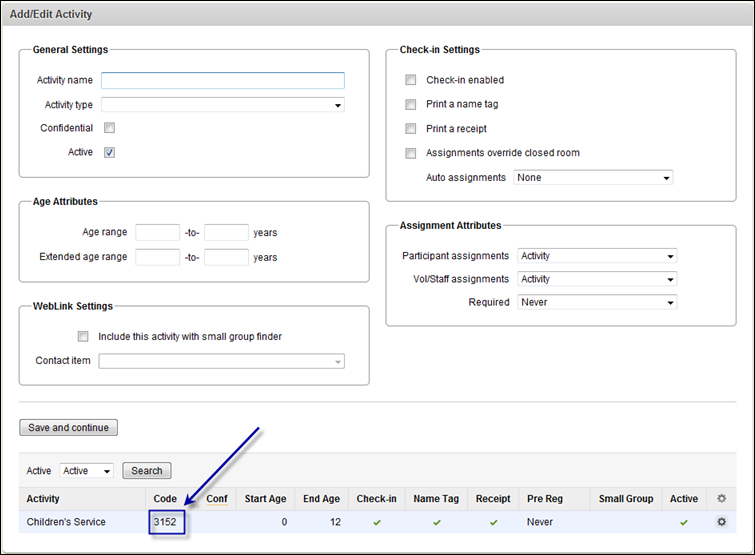
To locate the Super Check-in codes:
- Click Ministry > Check-in > Super Check-ins . The Super Check-ins grid at the bottom of the page displays any existing Super Check-ins.
- Locate the 10:15 and 11:30 services for your children's service and note the 4-digit codes located in the Check-in Code column.
 Super Check-ins
Super Check-ins
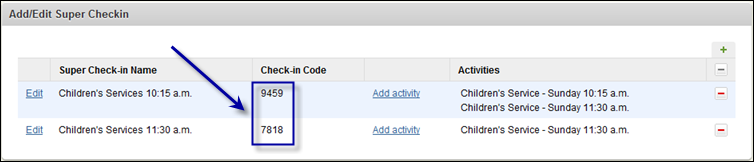
- Give the codes to the 10:15 and 11:30 volunteers.
Go to next step